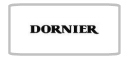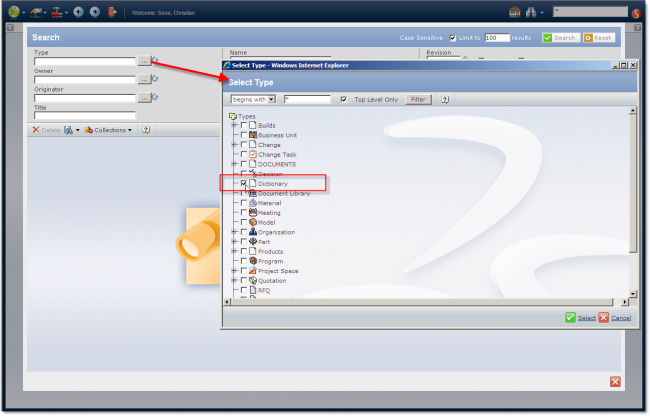
Dictionary with ENOVIA V6 (Introduction)
This is the first post and introduction to a series around customizing of ENOVIA V6 , the PLM System from Dassault Systèmes.
Disclaimer :
This document only reflects my personal experience and is not an official documentation. All product and company names are trademarks of their respective owners.
ENOVIA V6 and all existing centrals have a lot of capabilities for customization.
Everything is very well documented and the delivered documentation pages contain a lot of information, including all JSP-Parameters. But sometimes it is hard to find the most recent page for your requirement.
My approach for this series is to gain a deeper understanding about the standard JSPs delivered with CPF and build up a personal HowTo for things in the daily customization business.
The scenario I worked on :
We will create a Dictionary to provide the user the capability to use descriptions for drawings in different languages.
- A new type called 'Dictionary'.
- The Dictionary type should
- be a top-level type
- have 3 attributes (Description English, French and German)
- have his own policy
- have his own number generator
- be accessible through standard search
- have a 'Create New Entry' with special web form
- have a customized Action menu
- be searchable with special web form
- DOCUMENTS type should have 3 description attributes
- These attributes should be filled automatically by a selection from Dictionary type
- The selected Dictionary object should link to the DOCUMENTS-object
In the posts you will find hints like {Documentation Installdirectory}/B211doc/...
These are links to suitable positions in the ENOVIA V6 documentation pages.
Please replace {Documentation Installdirectory} with your documentation installation directory e.g "C:\Program Files\Dassault Systemes"
You will also find MQL statements in the posts. These are only partial codes. If needed, enhance the codes to satisfy your needs.
Please enjoy and feel free to comment the following posts.